Is a URL the same as a link? URLs and web addresses explained

What does URL mean?
“URL” stands for “Uniform Resource Locator” – which we admit is not a very self-explanatory name! In a nutshell, this means that the URL is a standard that is used in locating and calling up internet pages. In other words, a web address. And like any address, a URL consists of several elements.The parts of a URL
Let’s look at a URL example: the address of this blog post, https://www.mail.com/blog/posts/what-is-a-url/110/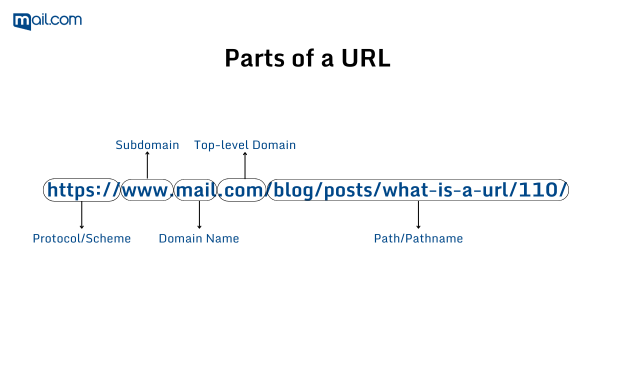
- Protocol/Scheme: In this case “https”, which is a secure network protocol and stands for Hyper Text Transfer Protocol Secure. HTTPS is the most commonly used protocol and decides if the web page will be displayed in Hyper Text format, also known as HTML. It encrypts the information entered by users when they visit the website as well. Other protocols include “http”, “mailto”, and “FTP”.
- Subdomain: Subdomains enable websites to arrange and divide content for a particular purpose, like a blog or a forum, from the other parts of the website. “www” is the most popular subdomain although it doesn’t have to be necessarily included when you enter a URL anymore.
- Domain name: In this case, “mail” which is the address of our homepage. A domain name is used to specify which organization or entity owns the URL.
- Top-level domain: Also commonly referred to as TLD, it is used to reflect which type of organization registered the website. The TLD “.com” in this blog post’s URL points to a commercial entity while, for example, “.org” would be used to indicate an organization.
- Path/Pathname: This provides directions to a specific page within a domain – for example, adding “/blog/” to the mail.com domain takes us to our blog start page, while “/posts/what-is-a-url/110/” leads to this specific article. (For anyone who’s ever wondered, the number at the end of our blog URLs gives the location of the post in our content management system.)
Differences between HTTP/HTTPS in URLs
The primary difference between HTTP and HTTPS has to do with encryption. As mentioned earlier, the “S” in HTTPS stands for “secure”, meaning that HTTPS uses TLS (Transport Layer Security) to encrypt any information entered into the website. Therefore, HTTPS is more secure than HTTP, which sends data through plain text. Data sent through HTTP can be easily accessed and if a user enters sensitive information, there is a high risk of a hacker being able to read it. You can think of it like this: HTTP sends data from your browser to the website you are using in a language everyone can understand, while HTTPS translates it to a language that a hacker is less likely to understand and then sends it.
If you wish to learn more about this type of encryption, check out our blog post: What is an SSL certificate
URL vs. link
In everyday speech, “URL” and “link” are often used interchangeably. Strictly speaking, however, they are different – a link describes the function, which is to take you from one place on the internet to another, while the URL describes the location itself, the place you want to go. “Link” is actually short for “hyperlink”, which sometimes might just appear as a clickable interface like this – blog – while the URL itself remains hidden. Often when you hover over a hyperlink with your mouse cursor, the URL behind the link will be displayed.Why are some URLs so long?
As we saw in our example above, more elements often get added to a URL to direct us to the specific path of a page on a website. In addition to this, some web pages are dynamic – they change as we interact with them, e.g., by performing a search or filling out a form. In the case of a search, this might lead to “/search/query?q=term“ being added to the end of the existing URL. In other cases, there may be an internal page jump that adds /#more_text/ to a URL. Other URLs are made longer by tracking codes that let the webpage owner monitor interactions on their site – like if there is a special offer and they want to know how many people click the “Sale” button.
URL shorteners
No one wants to share or post a URL that’s 50 characters of alphabet soup. So, there are URL shorteners that will create a shorter URL for you to use in a publication, social media post, blog, etc. They all work along the same principle – you simply enter your long URL and a much shorter redirect link is created. Copy and paste this shorter link into the desired location, and when your readers click on it, they will be taken to the original long URL. Google URL Shortener was perhaps the best-known tool of this sort, but other free options today include Bitly and clicky.me. However, URL shorteners can be abused by spammers to redirect to malware links, so they have fallen out of favor among some users.
How to use URL shorteners
Although there are many shortening services available online, the steps to follow when shortening a URL don’t differ much from one service to another. Here is how it works:
- Select which URL you want to shorten.
- Copy it by right-clicking on your mouse or by using the keyboard shortcut CTRL+C (Command+C for Mac users).
- Paste the URL into whichever space is provided on the URL shortener you are using by right-clicking on your mouse again or by using the keyboard shortcut CTRL+V (Command+V for Mac users).
- Click on “shorten URL” or similar.
- Your new, shorter URL will show up. Now, you can enjoy your shortened URL by copying it and pasting it anywhere you choose!
This article first appeared on April 17, 2022, and was updated on May 16, 2024.
Images: 1&1/Shutterstock
453 people found this article helpful.
Related articles