What is a web browser?
Whether you surf the web on a laptop or smartphone, a web browser is the program that makes it possible. But there are a few things you might not know about web browsers. When were they invented? Do you have to use the browser that’s preinstalled on your device? Our blog connects the dots.

What is a computer browser? A definition
To put it simply, a web browser is a computer program that lets you access information on the internet. Browser software displays the content of an internet page – e.g. text, images or videos. The browser also has additional functions, like helping you download files from the internet or saving page information so you can return to webpages that you have bookmarked. In other words, a web browser is what makes it possible to surf the web on our laptops, phones, or other devices.Today, we answer your questions about internet browsers:
- What is an example of a computer browser?
- What is meant by default browser?
- How do you switch your default web browser?
- What’s the best web browser?
- Who invented the web browser and when?
- Do web browsers use cookies?
- What is browsing history?
- What are browser tabs?
What is an example of a computer browser?
The most commonly used web browsers include:- Google Chrome
- Mozilla Firefox
- Apple Safari
- Microsoft Edge
- Opera
What is meant by a default browser?
Laptop, tablet, or smartphone – any device that is meant to connect to the internet will come equipped with a browser. This is known as the default browser. Apple products like MacBooks and iPhones have the Safari browser preinstalled; Android devices will come with Google Chrome or the manufacturer's own browser, like Samsung Internet; while a new Windows device will have MS Edge as its default browser.You’ll find your preinstalled browser in the Start menu or taskbar (bottom of the screen) of a Windows computer. On a smartphone, you’ll find your browser in your app overview. If you’d prefer to use a different browser, it is possible to install additional internet browser programs on your device, and even to change your default browser to reflect your preferences.
How to switch your default web browser
Probably the easiest way to switch default browsers is in the browser itself. If the browser you’d like it use is not preinstalled, you will have to go to the manufacturer’s download page and install it on your device. Then open your preferred browser and go to the settings to set it as the default. To do this in Mozilla Firefox, for example, click the settings icon (three lines) in the upper right and select Options. In the General section, click Make default.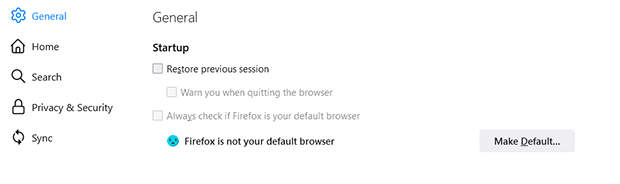
The principle will be similar in other browsers: In both MS Edge and Google Chrome, click the three-dot icon in the upper right and then Settings > Default browser > Make default.
What’s the best web browser?
Each web browser has strengths and weaknesses and which one you like best will be a matter of personal taste. Simply choose a reputable and secure program and surf with it for a few days to see if it lives up to your expectation. If you’d like use the mail.com MailCheck add-on for one-click email login in your browser, please see our browser recommendations.Who invented the web browser and when?
For some of us it may be hard to remember a time before we could easily surf the net, but the fact is that the internet used to look very different. Before computer pioneer Tim Berners-Lee created the World Wide Web (WWW) in 1989 and introduced the first web browser the following year, websites as we know them did not exist. Before this, the “internet” was a series of interconnected networks run by research facilities, corporations and other institutions, and computer skills and codes were required to access it.Once the WWW was available to the general public, it did not take long for the first programs to appear that let us use it – Mosaic in 1993 and Netscape in 1994, for example. These new browsers brought more features we take for granted today, like images and search engines. One of the earliest web browsers, Opera, is still around today, while Netscape eventually morphed into Mozilla Firefox. Microsoft introduced its Internet Explorer browser in 1995 and it became the world’s most widely used browser by 1999. However, the Internet Explorer was finally discontinued on June 15, 2022 – truly the end of an era.
If you are interested in seeing what the earliest version of the World Wide Web looked like, you can check out the World Wide Web Rebuild project by Berners-Lee’s former employer CERN.
Do web browsers use cookies?
A “cookie” is information about the websites you visit that is stored on your computer. A web browser will store the cookies it receives from your session on a website and send them back when you return to that site. Browsers use cookies for a variety of reasons, e.g., to store your language settings, to keep you logged into a website, or to present you with customized information.If you have more questions about website cookies, check out our deep dive: What are cookies on a website and how are they used?
What is browsing history?
Your internet browser automatically keeps track of the web pages you have visited. This is called your “browsing history,” and includes the dates and times you visited specific websites, your search history, autofill information from online forms, website cookies, and cached website data.Not sure how to view your browser history? We’ve got you covered: How to view and delete your browsing history in all browser types
What are browser tabs?
If you want to visit a new web page without closing the one you are currently visiting, on most browsers you do this by opening a new tab. Many times, when you click on an internet link it is also set up to automatically open in a new tab. All of your open tabs will appear in a row at the top of your browser window. You can adjust your browser settings to save your tabs when you close the browser.Learn more about your browser tab settings in our explainer: How to restore closed tabs and sessions in your web browser
We hope we were able to answer all your questions about computer web browsers! Are you interested in ways to customize your web browser with additional functions? See our explainer: Browser extensions and add-ons: What are they and are they safe to use?
mail.com is the right email address for everyone! If you don’t have one yet, why not create a mail.com email account today?
This article first appeared on April 24, 2022, and was updated on May 2, 2024.
Images: 1&1/GettyImages
432 people found this article helpful.
Related articles