What does QR stand for & how to use a QR code
QR codes seem to be everywhere you look nowadays. You see these “square barcodes” on ads and museum exhibits, packages and Wi-Fi access points. Even if you had never noticed them before the COVID pandemic, they are sure to have caught your eye since then. But did you know that QR codes have actually been around for more than 25 years?
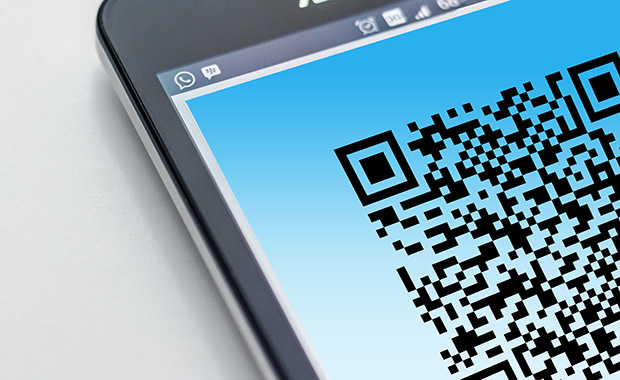
. Find out more, including how to scan and how to create a QR code:
- QR codes: A brief history
- Static vs. dynamic QR code
- Different types of QR codes
- How to scan a QR code
- How do I create a QR code?
- How to create a QR code for a business card
QR codes: A brief history
Before the QR code, there was the zebra-striped barcode, which is familiar to all of us who have seen our purchases swiped and scanned at a supermarket checkout. The QR code was invented with a similar purpose in mind: A “two-dimensional” code for objects as they moved along the supply chain. It was developed by Japanese automotive supplier Denso in 1994 to speed up the process of scanning barcodes – “QR” stands for “quick response,” and refers to the fact that you could scan the code easily from any angle. Unlike a barcode, which can only be read top to bottom, the QR code can be read top to bottom and right to left, which also lets is store a lot more data – up to 7089 digits or 4296 characters. And redundancies in the way the data is structured mean that it can still be read by scanners even if up to 30 percent of its surface is damaged.Because of these robust qualities, use of the QR code quickly spread to other industries. And once the rise of smartphones meant that everyone essentially has a scanner with them at all times, QR codes made the leap to advertising and marketing. They can not only contain additional product data, but also website URLs or company contact information. Nowadays they can be used to log in to online accounts, send and receive payment information, and much more. It is even possible to have a QR code engraved on a gravestone that links to a memorial website or online obituary about the deceased.
Static vs. dynamic QR code
Before we get into the meat and potatoes of how to make your own QR code, we’ll break down the QR codes for you, so that you make the one that right for you! Not all QR codes are created equal.There are static and dynamic QR codes that give you different functions and benefits. Mainly, the information located in a static QR is stored in that specific QR code. Whereas a dynamic QR code redirects to a link or website where the information is stored. Dynamic QR codes are trackable. This means you are able to track how many webpage visits you have from scans on that specific QR code. Once a static QR code is created and ready for use, it cannot be edited like its dynamic code counterpart. For example, you could use a static QR code for accepting registrations for an event and use a dynamic QR code for active marketing campaigns so you can also see how many people are interacting with your QR code.
Different types of QR codes
There are more than thirty different types of QR codes. We see so many QR codes daily but did you know there are differences in the types? Here are the most common ones and their uses:Website QR code: This type of code lets you take a any webpage and make it into a clickable QR code. This can be used to bring more traffic to a website, inform about promotions, or for marketing campaigns.
Restaurant QR code: After 2020, we are confident everyone has seen a restaurant QR code before. This type of code replaced menus in many places by allowing guests to access the menu directly from their mobile phone. These codes are typically found on the table, on the order counter or as a handy dandy sign by the entrance.
Download the app: When accessing this code, you are immediately brought to a page that helps with downloading an app. This is used for advertisements for new apps and creating an ease of accessibility.
Event QR code: Planning a little shindig or festival? Event QR codes make it easy to spread the word about an event taking place and makes event registrations a breeze. When clicking on the QR code, it can provide more event information such as date, time, and theme.
How to scan a QR code
It used to be that you needed a special app installed on your mobile device to scan a QR code, and that still may be the case with some older models. However, most smartphones today have built-in QR readers – usually as part of their camera function.Scan a QR code on an iPhone or iPad
Apple iPhones and iPads let you scan QR codes using the camera app:- Open your camera and select the rear-facing view
- Point your device at the QR code so it appears in the viewfinder
- Once the camera reads the QR code, a QR symbol will appear on the screen.
- Tap the symbol to see your options, e.g. open or share the link.
- If your camera does not automatically scan QR codes, go to > Settings > Camera and make sure that Scan QR Codes is activated
Scan a QR code with an Android phone or tablet
Android devices have a QR code scan function built into the camera:- Open your camera and activate the rear-facing view
- Point your camera so the QR code appears in the frame
- The camera should automatically scan the QR code; if it does not, press and hold your finger on it
- The QR link will appear along with the choice to open, copy or share it
- If this does not work, you may be using an old version of Android that does not support automatic QR scanning. Consider running an update or installing the Google Lens app, which features a QR scanner
Here’s how scanning a QR code works:
How do I create a QR code?
To make QR codes, you need software called a “QR code generator” that will save your desired information – e.g. text, photo, website link – as a classic QR square. Because QR codes are so widespread, there are many free QR code generators available online. Some widely recommended free online QR code creators include: Free QR code generators differ in terms of quality and the features they offer, so we encourage you to shop around. Look for one that lets you choose the sort of data you’d like to encode, e.g. website URL, video, text, map location, contact information, etc. You probably also want the option of creating a dynamic QR code, which means it can be updated or edited later. Whatever QR generator you select, we advise you to test the QR code to make sure it works before printing it or sharing it with others! If you plan to create QR codes regularly, it may be worth subscribing to a paid QR tool.Good to know: Google Chrome offers the option to create a QR code for a website as one way of sharing the page’s URL, and browsers such as Firefox offer QR code generators as add-ons or extensions.
How to create a QR code for a business card
Take your business to the next level by embedding your contact information into your business card! This can come in handy when networking, promoting your business, or keeping your brand easily accessible. Watch our quick tutorial to see exactly how to do it! The steps are also written below.Here’s how to add a QR code to your business card:
- Open the QR code generator you’d like to use
- Under the QR code options select ‘contact, digital business card, or vcard’ (each QR code generator can call it something different)
- Enter your information in the fields
- Select ‘generate’
- Download your QR code and save it in a place you can easily locate it later
- Open the software you use for editing your business cards
- Upload the image of the QR code
- Adjust it to fit stylishly onto your business card design
- Save your changes and your new card is ready!
Bonus explainer: QR code phishing
This article has highlighted the benefits of QR codes, but unfortunately they are sometimes used by scammers as well. See our blog post to learn how you can protect yourself: What is quishing? QR code phishing explained
This article has highlighted the benefits of QR codes, but unfortunately they are sometimes used by scammers as well. See our blog post to learn how you can protect yourself: What is quishing? QR code phishing explained
Before you go off making QR codes for everything, let us know how you liked this article below!
This article first appeared on October 31, 2021 and was updated on Sept. 14, 2023
Images: 1&1/Pexals
189 people found this article helpful.
Related articles