Your free mail.com Cloud gets a fresh new look
Sometimes it’s the little things that mean a lot! Our Cloud team has been working behind the scenes to make a series of small improvements to the mail.com Cloud – which add up to an even more delightful user experience for you!

by Alyssa Schmitt
Your free mail.com Cloud just got even better! That’s because the Cloud has some new features that are not only about appearance, but a better user experience for you:
New, transparent folder icons
The individual folder icons in your Cloud have an airy new look.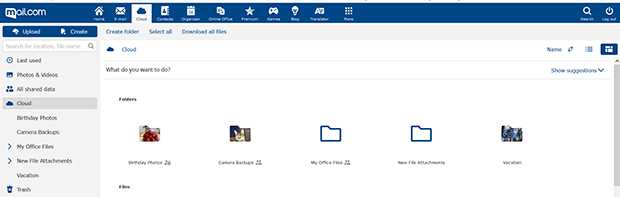
See what’s inside your files
One reason for the transparent icons: You can customize them with a preview image! Any photo that is inside the folder can now be selected as its “cover model.”How does it work?
- Open any folder in your Cloud that contains one or more photos
- Select the photo you want to be your cover image and right-click on it
- In the menu that appears, select the “As cover photo” option
- Going forward this image will be the thumbnail preview of your folder
- If you would like to change the cover photo – or no longer display an image as a preview – just repeat steps 1 to 3 but instead click the option “Remove as cover photo”.
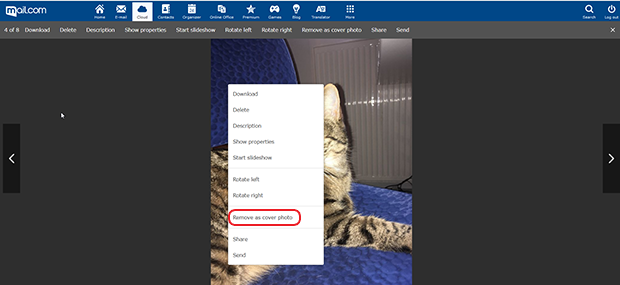
Preview of Office files
Not only can you see a preview photo on your folders, but documents you store in your Cloud are now also displayed with a thumbnail preview. You can select the thumbnail view or the list view by clicking the icons in the upper right corner. And don’t forget, these documents can be opened with a single click and edited right in your mailbox using mail.com's Online Office.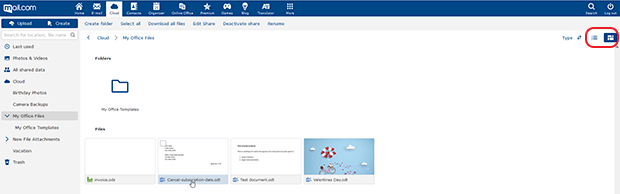
Context menu options
We’ve added more options to the context menu that opens by right-clicking on a file or folder in the Cloud – including “Rename” and “Share”. If the file was already shared, you’ll see options for changing the share settings. This means you can find all the commands you need in one single click.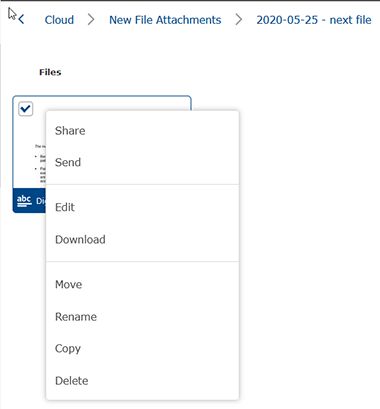
Cloud status bar
For Cloud fans who save their photos and documents in our secure online storage, the time may come that you’d like more than the free 2GB that comes with your mail.com account. To help you keep track of your storage usage, we’ve added a status bar not only in the Cloud tab, but also under Online Office. And if you’d like a Cloud storage upgrade, just click “Scale up your cloud” to see our Premium plans. Good to know: If you use the mail.com Mail App, you can also check your storage usage right there in your settings, as well as upgrade your Cloud in an in-app purchase.More efficient uploads
Who hasn’t been frustrated at some time when trying to upload files over a slow or unreliable internet connection? Your upload starts but is interrupted when you lose your connection – and once you reconnect, its starts again from the very beginning, making the process excruciatingly slow. Not in the mail.com Cloud! Not only have we improved the upload speed, especially for larger files, but we have made the upload experience more seamless. Should your internet connection be interrupted in the middle of an upload, the upload process will pick up again where it left off when you restart it, speeding things up and preventing duplicate data uploads.We hope these tweaks make your Cloud even better for you! Please let us know what you think by giving us a thumbs up below – and don’t forget to leave us a comment if you have more to say!
Images: 1&1/Antoni Shkraba via Pexels
173 people found this article helpful.
Related articles