How to use mail.com’s free Cloud
The mail.com Cloud is not just useful for secure file backup, but a convenient way to share documents and photos with your friends and family. And our synchronization tool makes it possible to select files that will be available on your device even when you don’t have an internet connection.
Why upload files to the cloud?
The main advantage of cloud storage is that it’s easy to keep your documents and photos secure and accessible no matter where you go. Storing photos and documents in the mail.com Cloud is one of the most secure places to keep them – unlike a smartphone that can be dropped in a pool, a USB drive that can be lost, or a laptop that can be attacked by a virus. Cloud data can also be accessed from wherever you have an internet connection. Say you do some work on your personal computer at home but then need to use those files in the office? If you’ve saved them in the cloud, you can access them at the click of a mouse.
What does mail.com’s free Cloud have to offer?
You can use our Cloud feature through the mail.com inbox or our mobile apps and it offers the following features:- 2 GB of free cloud storage with the option to upgrade
- File-sharing function
- Extremely secure file backup
- Offline access to your files

How does the cloud work on mail.com?
Using the mail.com Cloud is as easy as logging into your account. Once you’re there, click on Cloud in the top navigation bar. Select Upload to copy files of all formats from your computer’s hard drive to the mail.com Cloud. Once you have a few items uploaded, you may wish to use the Create folder function to keep things organized. And if someone sends you an email attachment you’d like to save in your Cloud, simply select the attachment and click Save (Cloud) or Save as (Cloud) to store it here safely.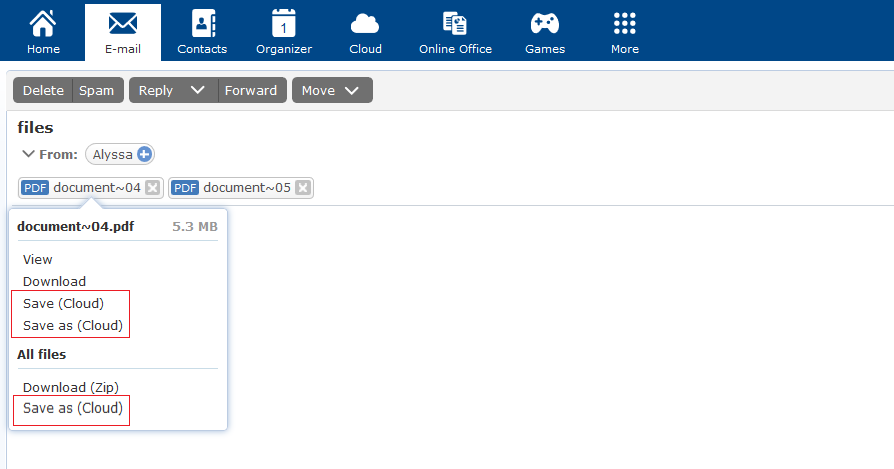
The mail.com mobile apps also features a highly intuitive cloud storage function. Simply tap Cloud and you have access to all the folders, files and photos in your online storage. You can also manually upload selected photos directly from your phone to the mail.com Cloud, or activate automatic photo uploads so you always have a safe backup. All photos uploaded from your phone to the mail.com Cloud will also be available when you log in using your desktop browser.
How do I share my files?
You can use our free file sharing feature to grant your contacts access to specific folders or files. Simply go to Cloud in your mail.com mailbox and select the file you wish to share by checking the box that appears on the left of the file. Once you have selected a file, a menu will open up in the top navigation bar – or you can right-click on the file. Clicking Share will create a guest link for the file in question. After you send the link to the desired recipient, they can view or download the file. If you want to send the file as a classic email attachment instead, select Send from the menu after selecting the file. This automatically opens up your Compose E-mail window with the file already attached.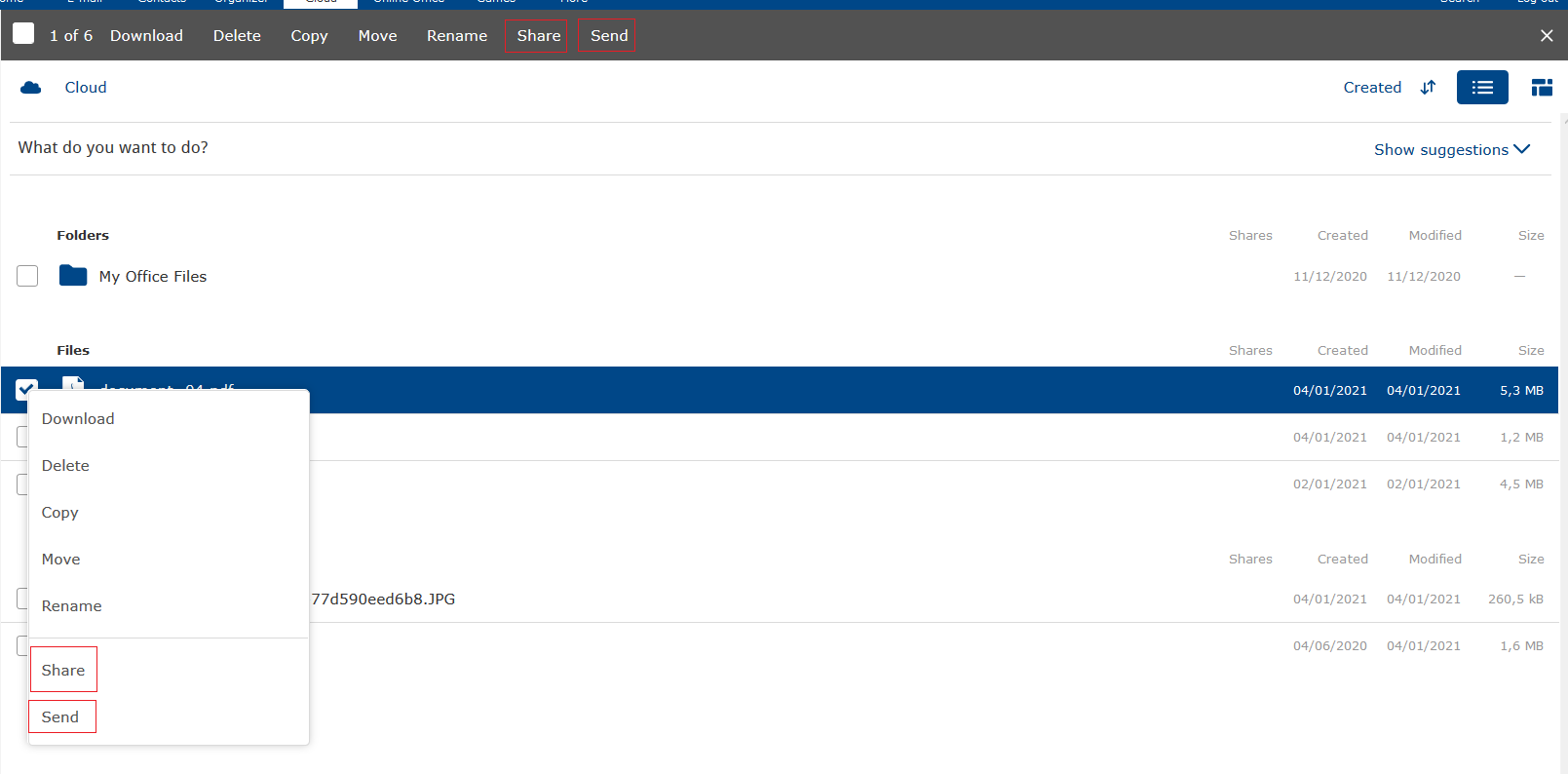
How secure is my data in the cloud?
Extremely secure! At mail.com we understand that cloud security is very important to our users, especially when it comes to personal information and images. Just like our powerful antivirus software and spam filters protect your inbox, our cutting-edge technology keeps the data in our Cloud safe. Because the mail.com data center is subject to the highest security standards, you can enjoy the convenience of cloud backup without worrying about data security and privacy.Can I access my cloud files offline?
Some people think one of the major disadvantages of cloud storage is that their saved items are only available when they are connected to the internet. This is not the case with the mail.com Cloud! If there are documents, photos or other files in your mail.com Cloud that you’d like to be able to access offline, you can download our mail.com Cloud sync app for Windows or MacOS computers. Your cloud files then appear in a folder on your computer, where you can select files for offline use. The Cloud sync tool is free and easy to use.Good to know: If you’d like more cloud storage than the 2GB that come for free with your mail.com email account, consider one of our Cloud upgrades.
Images: 1&1/Shutterstock
This article first appeared on May 3, 2021 and was updated on June 23, 2022.
1,282 people found this article helpful.
Related articles