New: mail.com Cloud sync tool
Do you use the mail.com Cloud to store documents and photos? Then you’ll be happy to hear about our new cloud sync app that lets you access the mail.com Cloud on your desktop or laptop computer. The tool is available for Windows and macOS operating systems – and gives you offline access to files in your mail.com Cloud.

The mail.com Cloud for Windows or macOS
Have you ever wished you could access files in your mail.com Cloud offline when you are travelling or your Wi-Fi is down? Problem solved: Once you’ve installed our cloud sync app on your desktop or laptop computer, you can select files and folders in your online cloud to be available no matter if you are connected to the internet or offline.The first step: Installing the software on your computer. And before you ask, of course we offer versions for both Macs and Windows computers! You will find the download links and detailed installation instructions for Windows and macOS on our cloud synchronization page.
How does the mail.com Cloud for Windows and macOS work?
Once installed, the mail.com Cloud will appear as a folder on your computer. This folder is always synchronized, so it shows you the entire contents your mail.com Cloud. This of course includes all files and folders you uploaded via your mail.com web mail and/or the mail.com mobile app. So if you have uploaded a photo on your phone to your mail.com Cloud, for instance, you will immediately see it in the folder on your desktop. No extra steps or file transfers necessary.With the mail.com Cloud sync app, you can
- Upload digital photos: If you use the mail.com mobile app to upload photos from your phone to your mail.com Cloud, they’ll appear on your computer as well.
- Use files offline: Select the documents, photos, etc. you want to have access to even if you are not connected to the internet.
- Select folders for synchronization: You can decide which cloud folders you’d like synchronized on your computer.
- Sync your files: Any changes you make to files in your mail.com Cloud will be automatically synced across your devices.
- Share files: File sharing directly from your Windows Explorer or Mac Finder by creating and sending a share link
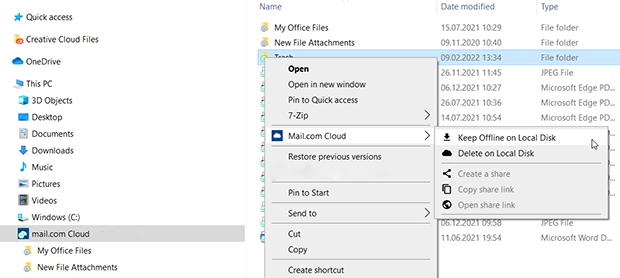
We hope you found this article helpful! Before you install the mail.com Cloud on your computer, why not leave us some feedback below?
Images: 1&1/Getty Images
1,049 people found this article helpful.
Related articles