Email spam: Why do I get spam messages & how do I get rid of them?
Spam is one of the things people like least about email. Sometimes it is annoying but harmless – like bulk advertising. Much worse are the spam emails that try to trick you into scams or contain computer viruses. Luckily, today’s spam blockers keep a large share of such messages from reaching your inbox. You can also help keep yourself safe by learning to identify the most common types of spam and using your spam folder effectively.
Today, mail.com helps you transform your inbox into a spam-free zone. Learn what spam is (and isn’t), how to recognize a spam email, how to get less spam, and how to keep your own emails from landing in someone’s spam folder.

- What are spam mails?
- Why am I getting so many spam emails?
- How do spammers get your email address?
- How do I know it’s spam?
- Is it ok to open spam email?
- How to stop getting spam emails
- Block spam in your mail.com account
- How to stop your emails from being marked as spam
- How to keep emails you want out of your spam folder
Definition: What are spam mails?
What is spam? For many of us it simply means any unwanted or “junk” emails that turn up in our inboxes. But spam mail is actually defined as an email that is (1) sent in bulk and (2) unsolicited. For instance, a random mass emailing offering you special low prices on a certain pharmaceutical product is an example of spam, whereas an online retailer’s newsletter that you actively subscribed to would not be considered spam.You also might worry that all spam emails are dangerous. But although spam is almost always annoying, spam is not the same thing as a virus. While some spam mails might contain links or attachments with malware, many others are simply trying to sell you something – or to lure you into a scam that does not involve a computer virus.
Why is it called “spam”?
You may be asking yourself why bulk, unsolicited emails are even called “spam.” After all, none of this has anything to do with the iconic canned meat product. In the early 1990s, as email became more widespread, the unsolicited messages flooding many inboxes were named “spam” after a 1970 sketch by the British comedy group Monty Python. Characters in that sketch chant and then sing the word “Spam” repetitively and loudly, drowning out all other conversation – rather like spam mails can drown out the legitimate emails in your inbox.Why am I getting so many spam emails?
Have you ever asked yourself “Why am I being bombarded with spam emails?” There are several possible answers – and a few things you can do to help stem the tide of spam.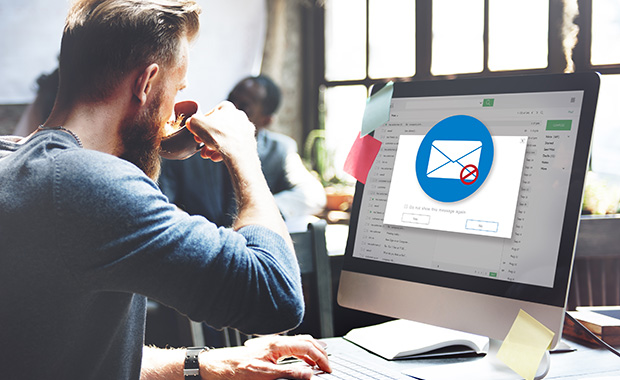
First, the bad news. Although some spam emails are not very sophisticated and are therefore easy to identify, some spam is created by skilled individuals who use their talents for evil rather than good because it pays. These spammers keep coming up with creative new ways to sneak their emails into your inbox. For example, think of all the phishing emails that appear around the holidays pretending to be from a delivery service. Cybercriminals have learned to imitate legitimate companies so well that they often can trick not only users, but the email program’s spam filter.
And if you have the feeling that you are getting more of these fake emails, you may be right, because numbers are on the rise. In 2022, cybersecurity firm Proofpoint reported that end users received 30 million fraudulent emails pretending to be from Microsoft, the most-faked brand. This was closely followed by tens of millions of fake emails that looked like they came from other brands, the most common being Google, Amazon, DHL, Adobe, and DocuSign. And although a secure email provider like mail.com filters out 99.9% of all incoming spam before it reaches your inbox, if overall spam volume rises, so will the number of cleverly disguised emails that slip through.
Emails that pretend to come from a legitimate company are usually a type of spam known as phishing. Such messages can be dangerous rather than simply annoying: the spammers try to trick you into entering your password and/or other access data. Or sometimes the message will contain malware links or attachments. If you’d like a refresher on phishing emails, see our explainer on Phishing emails: How to protect yourself
How do spammers get your email address?
Do you sometimes stare at the spam in your inbox and wonder how the spammers got your address? There is no one answer to your question – unfortunately, spammers can be quite resourceful in their efforts to send spam to as many people as possible. Here are just a few ways spammers get email addresses:- Legal and illegal address lists. Spammers use a variety of legal and illegal sources to get email address lists. For example, if you sign up to an online service, you may be agreeing that your email address can be sold to third parties for marketing lists (which is why it pays to read the privacy policy!) Or the company – or just one dishonest employee – may even sell email addresses without permission.
- Email harvesting programs. If you post your email address on public internet forums or online platforms, no matter how small or obscure, spammers can find it. They use automated tools to scour the internet for email addresses, usually by searching for the @ character.
- Spam emails. Spammers sometimes send spam to get new addresses for their lists. They randomly send bulk mailings to users at major email providers, and if they receive replies to these mails, they know the address actually exists and continue to use it on their mailing lists.
- Data leaks. Hackers sometimes break into company databases and steal customer email addresses and other data. The hacked customer information can then be sold to other cybercriminals, including spammers.
How do I know it’s spam? How to detect spam emails
Spam is one of the things people like least about email. Sometimes it is annoying but harmless – like bulk advertising. Much worse are the spam emails that try to trick you into scams or contain computer viruses. You can help keep yourself safe by learning to identify the most common types of spam.
Checklist for identifying spam
Use this checklist to identify common types of spam emails:
- Is the sender known to you and does the email address match the name?
- Does the subject line seem strange?
- Does the content of the message seem dubious, illegal, or pornographic?
- Does the email contain urgent requests for action?
1. A strange sender can be a sign of spam
Sometimes you can spot spam without even opening the email. You know what sort of messages you get from your email provider, what newsletters you’ve subscribed to, what online services you use – and of course you know your friends and family. So, an email from a sender you’ve never heard of should always be treated with caution.However, you should also keep in mind that skilled spammers can forge the sender’s name so that people think they’re receiving an email from Amazon, LinkedIn or another legitimate company. One way to tell if an address has been faked is to position your mouse pointer over the sender name and see if the email address that appears matches that name. Make sure you look for slight misspellings that might indicate that an address is not legitimate – like paypol.com instead of paypal.com. And check the email domain name – an email from Amazon, for example, will not come from a @gmail.com or other private address, but from an official Amazon.com email address.
2. Look out for typos, numbers or symbols in the subject line
The subject line of the email can be another clue that you’ve been sent suspicious content. Most of us know better than to open a message from sexy singles or supposed royalty in far-off countries, but you should also be wary of subject lines claiming there are technical problems with your PC or mobile device. Cryptic or obviously poorly translated sentences or phrases are another clue. In an attempt to fool spam filters, spammers sometimes use words with some letters replaced by symbols or numbers – like “d!et” instead of “diet”.3. If it seems too good to be true, it probably is
If you receive an email that contains mysterious health claims, like a wonder-drug that your doctor has been keeping secret from you, beware! This is a common email hoax, as are offers to get you out of debt quick or lucrative job offers you never applied for. Often such emails can expose you to viruses or other malware in links or attachments. So even if you are curious, you should never click on any links or attachments in such messages – and never, ever simply hit “Reply” and provide any requested information unless you are certain the sender is legitimate.4. Don’t give in to pressure
Spammers often send fake emails to gain information like account numbers and passwords. For example, you might receive a message from someone claiming to be your bank stating you’ll be locked out of your account unless you click on a link and enter your login information.Email scams may also try to make you feel uneasy with tricks like claiming that your device is infected by a virus or sending fake warnings from billing departments. So if you get an email that makes you nervous, trust those feelings! Stay calm and do some research into the content and the sender. For example, if the email appears to have been sent by a real service provider, reach out to them directly using the contact information they provide on their website. NEVER hit reply or use any links or contact information from the suspicious message – they may be fake or expose you to malware.
Spam text examples
There are many different ways that spammers try to grab our attention and entice us to click on their email. Since sensational and urgent language is one tactic they employ, take a few moments to reflect before you take the bait. And always keep in mind that legitimate companies will never ask for sensitive information like passwords or credit card numbers by email.Here are a few examples of spammy subject lines that should arouse your suspicions:
- Congratulations! Claim your free iPhone today!
- Urgent account alert! Verify password today!
- Urgent account alert! Verify password today!
- Earn $1000 per day from home!
- Flash sale: Join for free today to lose 10 pounds in 5 days!
- Secret investment opportunity: What stock experts don’t want you to know!
Is it ok to open spam email?
Never fear -- if you fail to identify a spam email and open it by accident, in most cases no harm will come to you or your device. Even if the message contains unsafe attachments or links, simply opening the email is not enough to trigger a download or take you to a fake website. The real danger comes from downloading an attachment containing malware, clicking on phishing links, or replying to the message with sensitive data (like your credit card information). So, if you open an email and then notice it’s spam, be careful not to click anything within the email and immediately move it to your Spam folder.How to stop getting spam emails
Have you ever asked, “Why am I suddenly receiving lots of spam emails?” In addition to the increase in spam emails that we discussed above, here are four reasons you may be receiving spam:- Spam filter needs to be trained
- Email address is on a lot of mailing lists or visible on the internet
- Oversubscribing to newsletters and special offers
- Automatic image downloads are activated in your email
Now for the good news: there are steps you can take to resolve each of these issues and stop getting so much spam.
1. Don’t delete: Move spam emails to your spam folder instead
If one of these fake emails – or any type of spam message – makes it into your inbox, your first instinct may be to click delete. But when you see a spam message, it is actually very important to send it to the spam folder. This is the only way to train your personal spam filter, which remembers certain characteristics of “bad” mail – like the subject line, sender address, and the frequency in which certain words occur – so that an incoming email that meets the same criteria will go straight in the spam folder in the future. However, don't move legitimate emails into the spam folder; this will make the filter less effective and may result in you not seeing emails from that sender in the future even if you might have wanted them. See What shouldn't go into your Spam folder for more information.Please note that even if you diligently train your personal spam filter, spam emails can still sneak into your inbox. But although it is not a foolproof system, sending an email to the spam folder also has the positive side effect of giving feedback to the IT security team behind the filtering system. This helps with faster detection and identifying which spam problems to prioritize. So, new hacking methods can be addressed and more effectively stopped.
2. Dont share your email address
The simplest and most effective way to avoid spam is to be sparing and mindful of how you share your email address. The less often you give out your email address (e.g. to sign up for a sweepstakes, to receive a discount, in public internet forums or your social media profile), the less likely it is to end up on a spam list. So if you just can’t resist that 20% discount, consider setting up a second (or third!) email address to use as an alias.3. Unsubscribe from newsletters and mailing lists
You may be a bargain hunter who likes receiving discount codes or a news junkie who subscribes to several newsletters by your favorite columnists. But if you don’t keep up with all your newsletters, your inbox can quickly be flooded and so cluttered that you miss important emails.This is annoying, but not technically spam. So, it’s not a case for your spam filter. Instead, you can set up your own filter system that automatically sends certain incoming emails to a custom folder called something like “Newsletters” or “Coupons”. To keep the contents of these folders from getting out of hand, you can use the folder settings to define how long emails should be kept in the folder before automatically being sent to the trash. If you’d like help with this, see our explainers on How to Create and use Email Folders and Automatic Filter Rules.
4. Don’t reply to spam and deactivate image downloads
What happens if you reply to a spam email? If spammers have any indication that their email went to a real live recipient, your email address becomes more of a target for future spam. So, don’t let spammers know you got the message! Try not to open spam emails or click their links, and never, ever reply to a spam email!Another spam-avoiding trick you can try is to deactivate automatic image downloads for incoming emails. Many emails contain tracking pixels that let senders know if their email has been opened. Marketers may apply this method to track the success of an email campaign, but spammers are also able use it to identify that you have opened their message. This can be an incentive for them to send you more spam. Turning off automatic image downloads can deactivate these attached tracking pixels. This trick can also help you avoid viewing content you may find offensive or steer clear of malicious code that a hacker might be sending. Don’t worry – if you would like to view images in an email from a trusted sender, you can still unblock downloads for a single message.
Block spam in your mail.com account
mail.com hates spam as much as you do! So we have got your back, with powerful filters that are highly effective in keeping spam from reaching your inbox. This means you rarely even see most of the junk mail, phishing mails and viruses that spammers try to send your way. But for those rare spam emails that slip through the cracks, check out our checklist for five mail.com inbox features and ways you can add an additional layer of protection against spam.Is it better to block spam emails or just delete them?
And here we come to an important point: DON’T DELETE AN EMAIL YOU THINK IS SPAM! A survey conducted by our company in June 2021 revealed that only 24 percent of email users regularly mark messages they consider to be junk mail as spam. But the truth is, if you want your inbox spam filter to live up to its name, you should always move unwanted emails to the correct folder – either by selecting the message and clicking the Spam button in the inbox, or by dragging and dropping the message to the Spam folder. Every unwelcome message that you mark helps your junk mail filter learn what counts as spam, whereas simply deleting or ignoring it shows the system that you think messages from that sender are okay.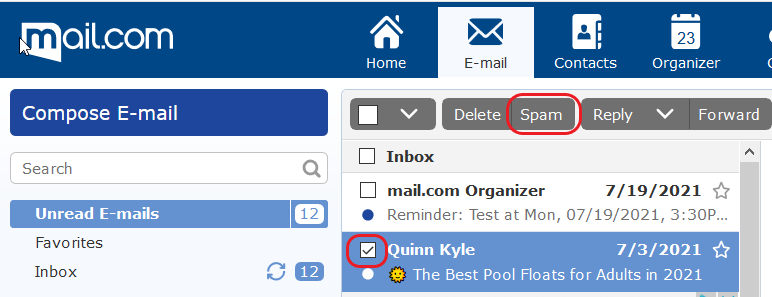
How do I stop spam emails? Five mail.com anti-spam tips
In addition to making good use of your inbox spam filter, here are five pointers you can use to help keep your mail.com mailbox spam-free:- Make sure the mail.com spam protection is activated. Don’t worry – its default setting is “activated,” so as long as you haven’t deliberately turned it off, it runs automatically. For your own protection, you shouldn’t deactivate it. . If you’d like to double-check that your spam filter is activated, go to Email settings > Mail Security in your mail.com mailbox.
- Be careful when you open emails and click on links. Make sure the sender is someone you know and trust and that nothing seems “off” about the message. If anything rings an alarm bell, mark the message as spam or report it to our Postmaster.
- Don’t just leave messages you think are spam in your inbox. They usually don’t cause problems sitting there unopened, but when you decide to give your inbox a thorough decluttering, during the process of scrolling and sorting you might accidently open or even click on a link in one of the unwanted messages. This gives the spammer confirmation that your email address actually exists. The logical consequence? Even more spam. And it really starts getting dangerous if the email has links and content that are infected with malware.
- Be careful about where you share your email address. You really shouldn’t post it anywhere on the internet – blogs, forums, social media – where just anyone can see it. Cybercriminals actively search places like this for addresses to send spam to. And keep in mind that subscribing to mailing lists and newsletters increases the risk that your email address will be sold to or stolen by spammers, so be choosy about where – and which address – you share.
- You should never reply to spam. Replying to such a message lets the spammer know that your email address exists and is in active use, which in turn makes them more likely to send you more spam.
Emails being marked as spam - but it’s not spam!?
Spam is one of the things people hate most about email. So email providers like mail.com have developed extremely effective systems to block spam emails. The downside, however, is that legitimate emails can be blocked or land in your spam folder. Luckily there are a few tricks you can use to make sure you receive important messages – and to stop your outgoing messages from being marked as spam.What shouldn’t go into your spam folder?
Sometimes you receive advertisements by email because you subscribed to a newsletter or agreed to let a company send you information – often as part of a promotional offer. If such messages start to annoy you, the best course is to unsubscribe to the newsletter – in most locations, such messages are now required to include an opt-out option. If you place them in your spam folder instead, you confuse your inbox filter unnecessarily and you may miss future messages from that company that you wish to receive.How to stop your emails from being marked as spam
We’ve all been there – sending an email only to have it land in the recipient’s spam or junk folder. This is because virtually all email providers today use spam filters that analyze messages for certain spam characteristics. Sometimes these filters can misidentify non-spam emails and block them before the sender ever sees them. To stop your legitimate emails from landing in the spam filter, pay attention to the following points:- Check your mailing list. If you regularly send out messages to a large group of people – a business newsletter, for instance – make sure all the addresses on your mailing list are up to date. The spam filtering algorithms used by many email service providers look at the ratio of active to inactive email accounts (accounts that haven’t been used for a long time or are rarely used) on recipient lists. So a large number of email addresses that appear to be inactive act as a red flag to spam filters and may result in your message being blocked.
- Don’t send unwanted bulk emails. If too many people start marking your emails as spam, your email address will be flagged for spamming and could even be deactivated. If you send out a newsletter, make sure that you provide an unsubscribe option to the recipients so they can get off your mailing list.
- Avoid common spam words and phrases. One thing that can trigger an automatic spam filter are specific words in the subject line of an email. Some common examples are “Click here,” “Amazing,” “Special promotion,” and even “This is not spam!” These lists vary with time, but a quick internet search should provide you with the current “spammy” words.
- Ask recipients to add you to their list of trusted senders. Most email providers give their customers the option of providing a list of sender addresses that will not be blocked as spam – usually called a “whitelist” or “allowlist.” If someone regularly complains that they don’t receive your emails, having them add you to this list in their email account will probably solve the problem.
How to keep emails you want out of your spam folder
Email providers deploy a number of filters to ensure that your incoming emails are correctly evaluated for their spam potential. These systems are based on artificial intelligence and can be “trained” to recognize your email preferences:- Saving an email address to your Contacts is one way to mark it as a trusted sender and should keep messages from that person out of the spam filter.
- If an email incorrectly lands in your spam folder, you can manually mark the mail as legitimate by selecting the message and clicking “not spam.” This will move the message back into your inbox, and the email address will automatically be added to your list of trusted senders.
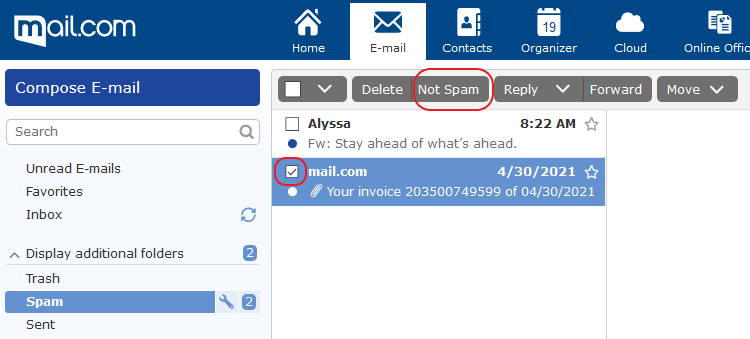
Whew! We hope we were able to answer all of your questions about spam today! Why not leave us some feedback below?
And if you don’t have a free email from mail.com, you can create an email account today!
Images: 1&1/Shutterstock/GettyImages
516 people found this article helpful.
Related articles